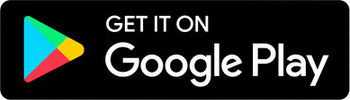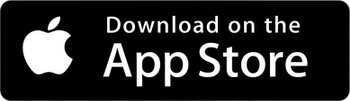Adventure Guide Navigator App Installation
To start the process of installing the Adventure Guide Navigator App, firstly get the app from one of the App Stores.
Step 1
When you install the app, you will be prompted to allow the app to access your device’s location.
You need to select Precise, and then select While using the app. These two selections are important as they are required when you use the app for navigation.

Step 2
Next, you will be presented with the Login screen. Enter your username and password and hit the Login button.
If you don’t have an Adventure Guide account, click here to register for a free Adventure Guide account.

Step 3
Next, you will be presented with the Offline Map Install screen.
Ensure you have plenty of battery power, a good internet connection, and then click the Install Offline Map button.
Make sure you stay on this screen during the download and installation process for a successful installation.

Step 4
Once the map has been successfully installed, you will be displayed a Download Map Resources button, which you should click to take the next step.

Step 5
Just before you are taken to the map, the app will do a check for updates. This will ensure you have the latest set of routes, huts, campsites, fuel stations and AdventureTokens.

Step 6
Once the updates are complete, you will then be taken to the map where you can begin to explore and navigate!